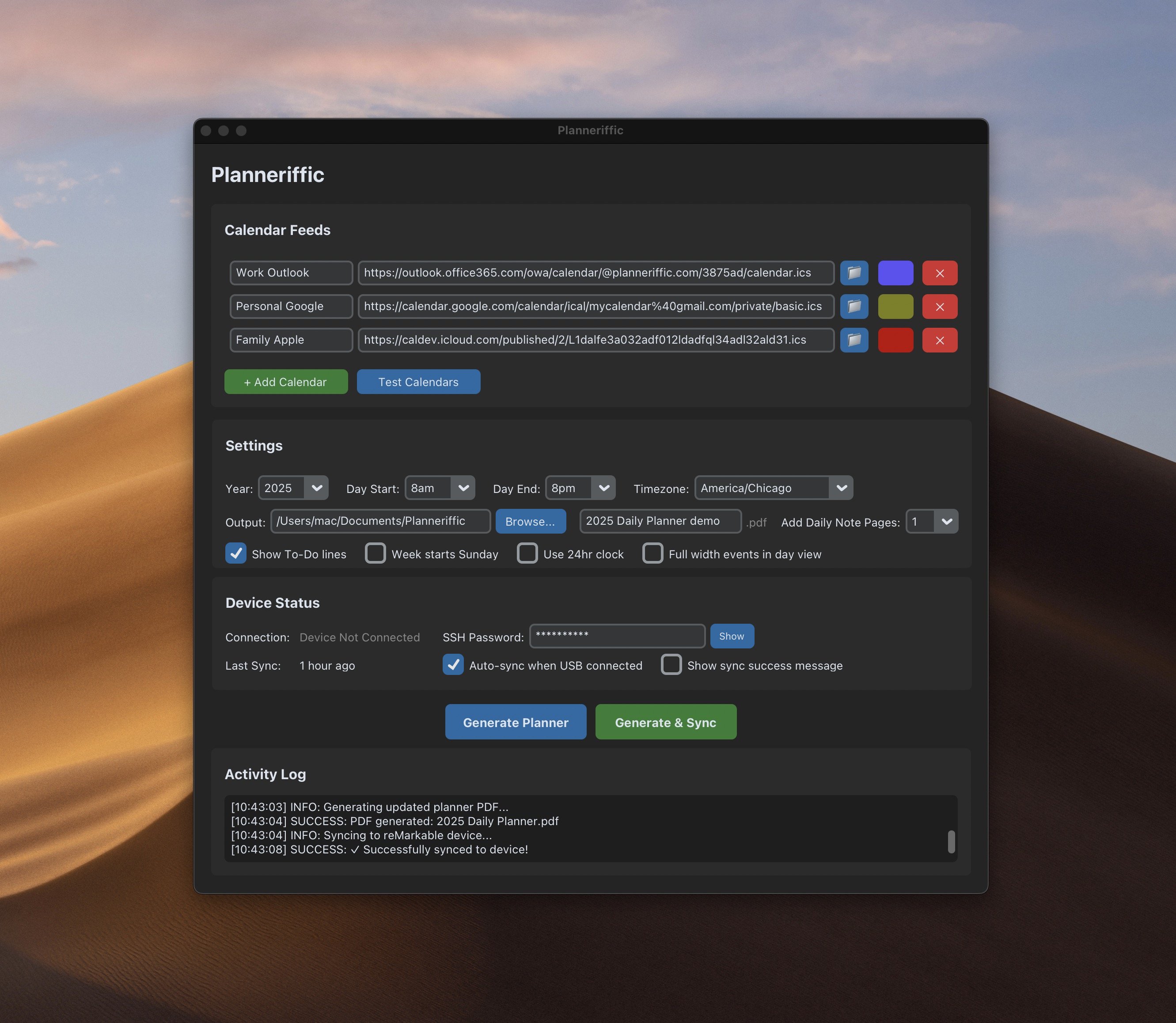
Installation Guide and Setup
Get started with Planneriffic in just a few minutes. This guide covers everything from installation to auto sync setup.
Download and Install
MacOS
Download Planneriffic for Mac, open the .dmg file, drag the Planneriffic app icon to your Applications folder, and launch.
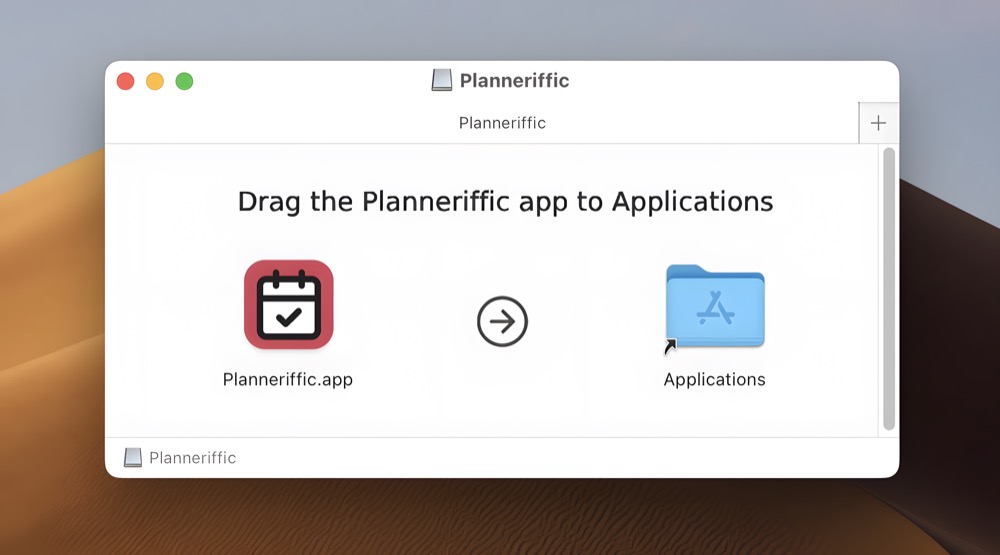
Windows
Download Planneriffic for Windows, place the .exe file in your desired folder, and launch. I recommend to place it somewhere you won't accidentally delete it, like your Program Files folder.

Add Your Calendars
Planneriffic supports importing from multiple calendar sources. All your calendars will be merged into one beautiful planner.
Google Calendar
- Open Google Calendar in your browser
- Click the three dots next to the calendar you want to import
- Select Settings and sharing
- Scroll down to Integrate calendar
- Copy the Secret address in iCal format URL
- In Planneriffic, paste the URL into the Calendar URL field
- Give it a name and choose a color
Privacy Note: Use the "Secret address" URL, not the public URL. This ensures your private events remain private.
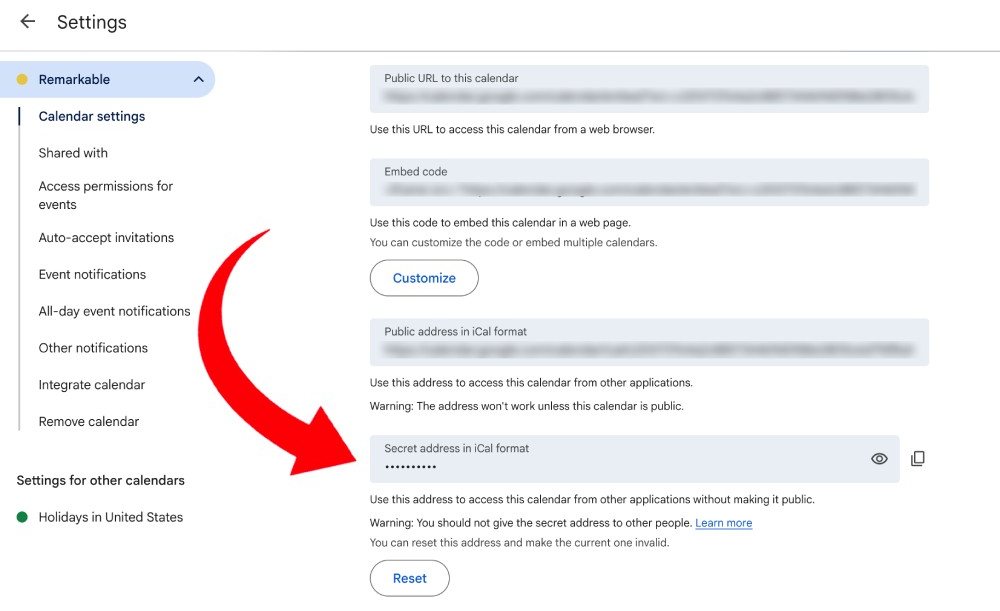
Outlook Calendar
- Sign in to Outlook.com
- Click on Calendar in the left sidebar
- Click on the gear icon in the upper right corner to open up the Settings menu
- Click on the Calendar tab and then select Shared calendars
- Under Publish a calendar, click Publish this calendar
- Choose Can view titles and locations
- Copy the ICS link
- In Planneriffic, paste the URL into the Calendar URL field
- Give it a name and choose a color
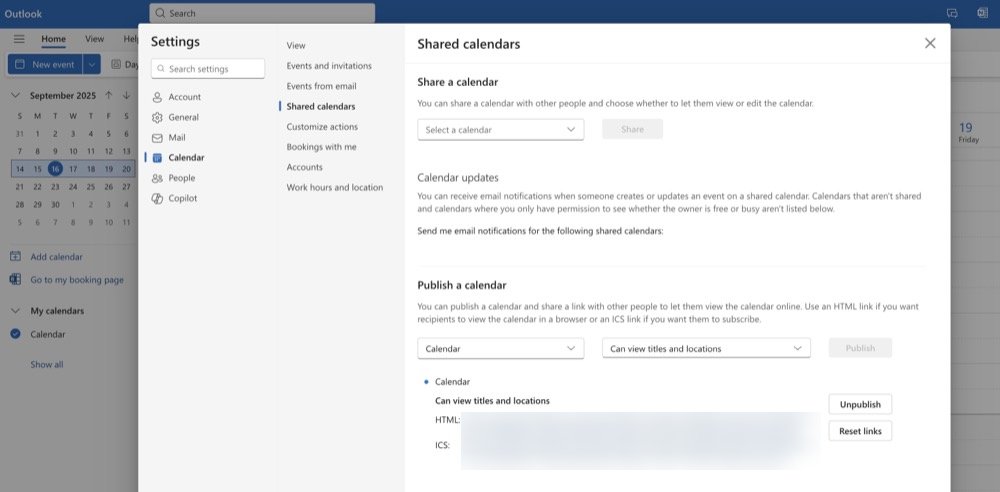
Apple Calendar
Method 1: iCloud Calendar URL
- Open iCloud.com and sign in
- Click on Calendar
- Click the share icon (person image) next to the calendar you want to export
- Toggle Public Calendar
- Copy the link
- In Planneriffic, paste the URL into the Calendar URL field
- Give it a name and choose a color
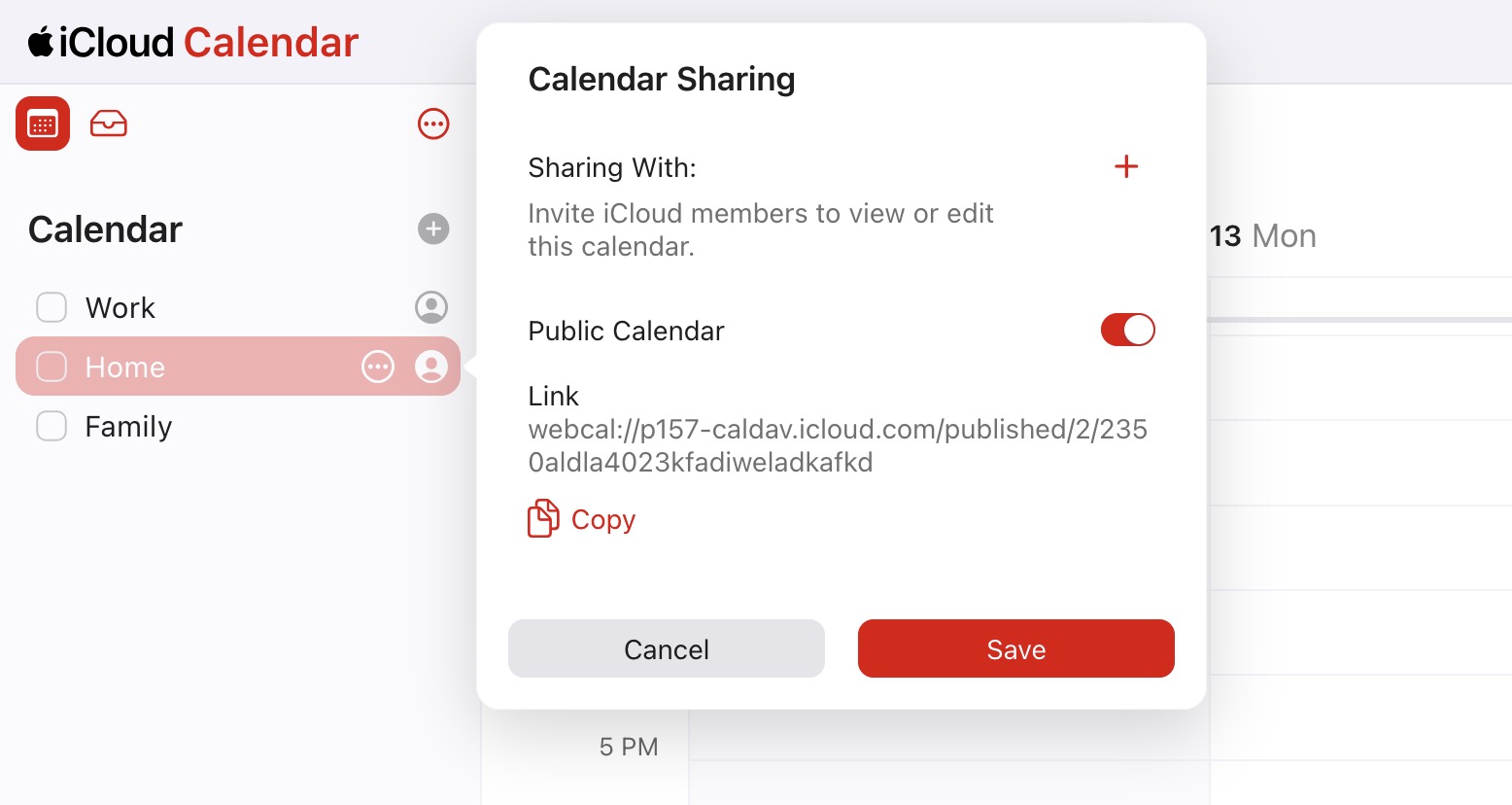
Method 2: Desktop Calendar App
- Open the Calendar app on your Mac
- Click the share icon (person image) next to the calendar you want to export
- Toggle Public Calendar
- Copy the link
- Give it a name and choose a color
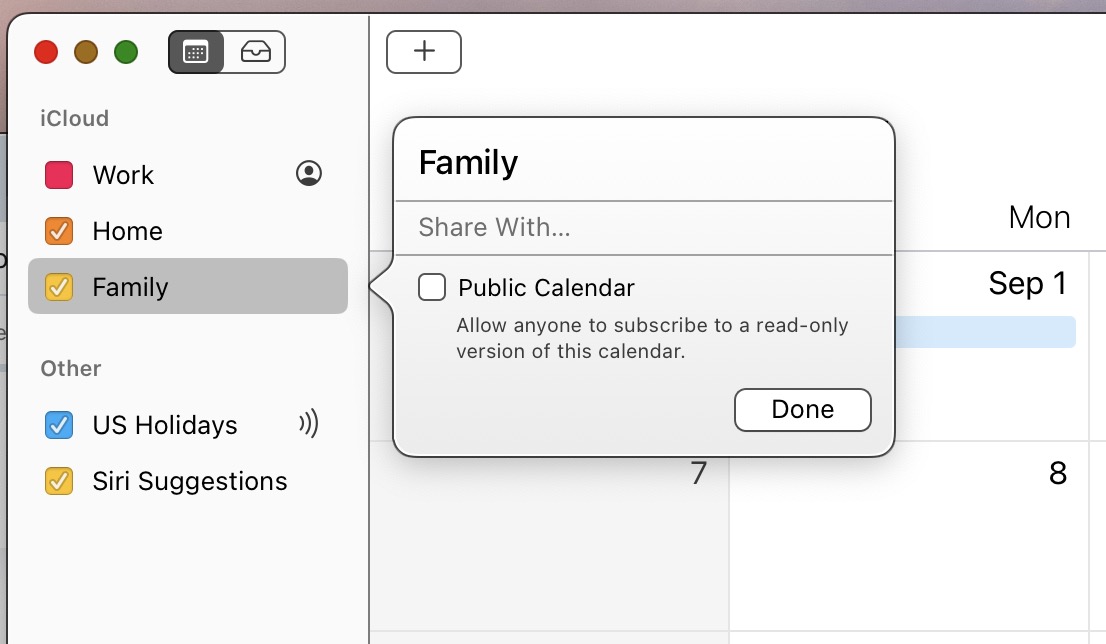
Local .ics Files
Planneriffic supports importing calendar files stored on your computer:
- Click Add Calendar → Import Local File
- Browse to your
.icscalendar file - Select the file and choose a name and color
- Planneriffic will use this file for generating your planner any time it syncs, so make sure to export your calendar to the same folder and filename when you want to update it.
Tip: This is useful for calendars that can't be accessed via URL, or for offline calendar management.
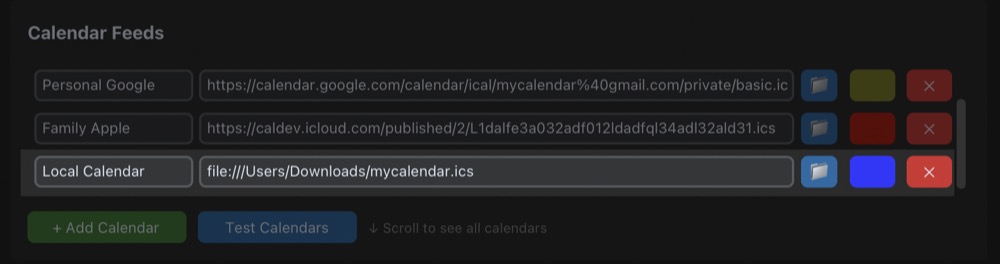
How to Export .ics Files from Calendar Apps
Each calendar app has its own way to export .ics files, and there are different methods depending on the platform and app version, so it's best to refer to the official documentation for your specific calendar app.
You could even figure out a way to automatically export your calendar to a local .ics file on a regular basis using scripts or automation tools, and then point Planneriffic to that file for seamless updates.
Using Multiple Calendar Feeds and Colors
When you first open up Planneriffic, you'll see one calendar feed input. If you want to add more calendars, just click the Add Calendar button to add additional feeds.
If you have more than 3 calendar feeds, scroll down to see all of them.
I recommend using different colors for each calendar to help differentiate events in your planner. Just click on the color box next to each calendar feed to choose a color.
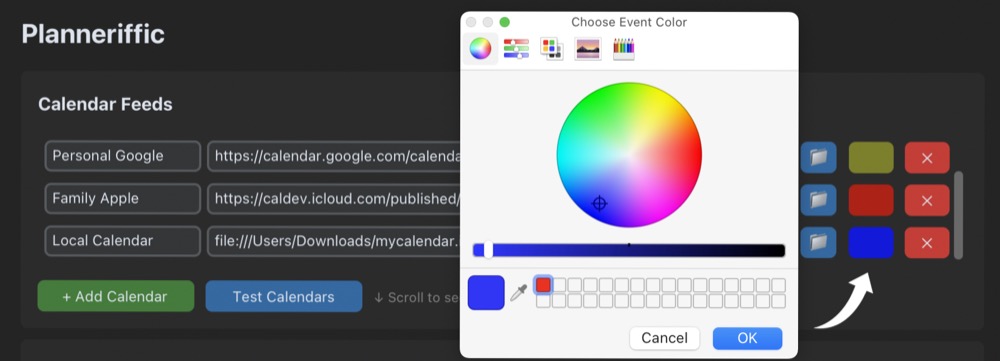
Test Your Calendars
Once you have added your calendar feeds, it's a good idea to test them to make sure the URLs are working and events are being imported correctly.
Click on the Test Calendars button to run the test. You'll see the results in the Activity Log at the bottom of the app.
Configure Your Settings
There are several settings you can customize to tailor your planner to your needs, and if you have additional suggestions please reach out via the contact page.
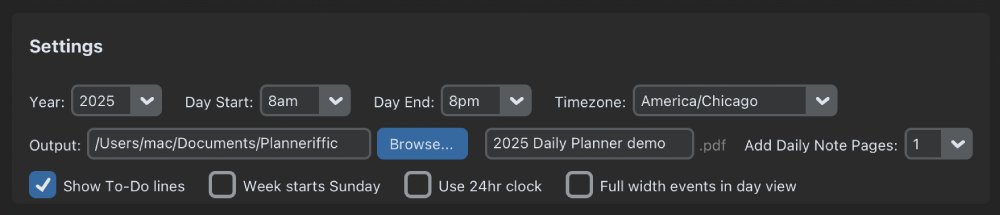
Calendar Year
Choose which year to generate your planner for. You can select the current year or a future year.
Day Start and End Times
Set the start and end times for your daily planner pages. You can choose up to 12 hours per day.
Timezone
Planneriffic automatically detects your system timezone, but you can manually override it if needed. This is useful if you're traveling or want to generate a planner for a different timezone.
Remember that your calendar platform has a timezone setting as well, depending on if you're using web or desktop calendars.
Output Folder
Select where to save your generated planner PDF, and the filename. Remember that for syncing updates, the filename must match exactly what is on your reMarkable Move.
Add Daily Note Pages
Choose how many additional note pages (0-5) to add at the end of each day in your planner. At the top of each note page, there is a "D" link to take you back to today's day view.
Show To-Do Boxes/Lines
Enable checkboxes and lines for daily tasks on each day page.
Week Starts Sunday or Monday
Choose whether your week starts on Sunday or Monday.
Use 24hr Clock
If you prefer a 24-hour clock format, enable this option. The times on the Day Start and Day end dropdowns will change to 24-hour format, and the times in the monthly, weekly, and daily views will also display in 24-hour format.
Full Width Events in Day View
By default, an event appears on the day view taking up the left 50% of the page width, so you can add notes next to it. If there are concurrent events, they appear side by side in the remaining space, up to three concurrent events.
With this option enabled, if there are no concurrent events, the event will take up the full width of the page.
Generate Your Planner
Once you have your settings configured, click the Generate Planner button in the app to create your PDF. Now you can explore the different planner views and layouts, make sure your calendars look good, and make any changes as needed.
If you're happy with the generated PDF, proceed to the Auto Sync Setup section below.
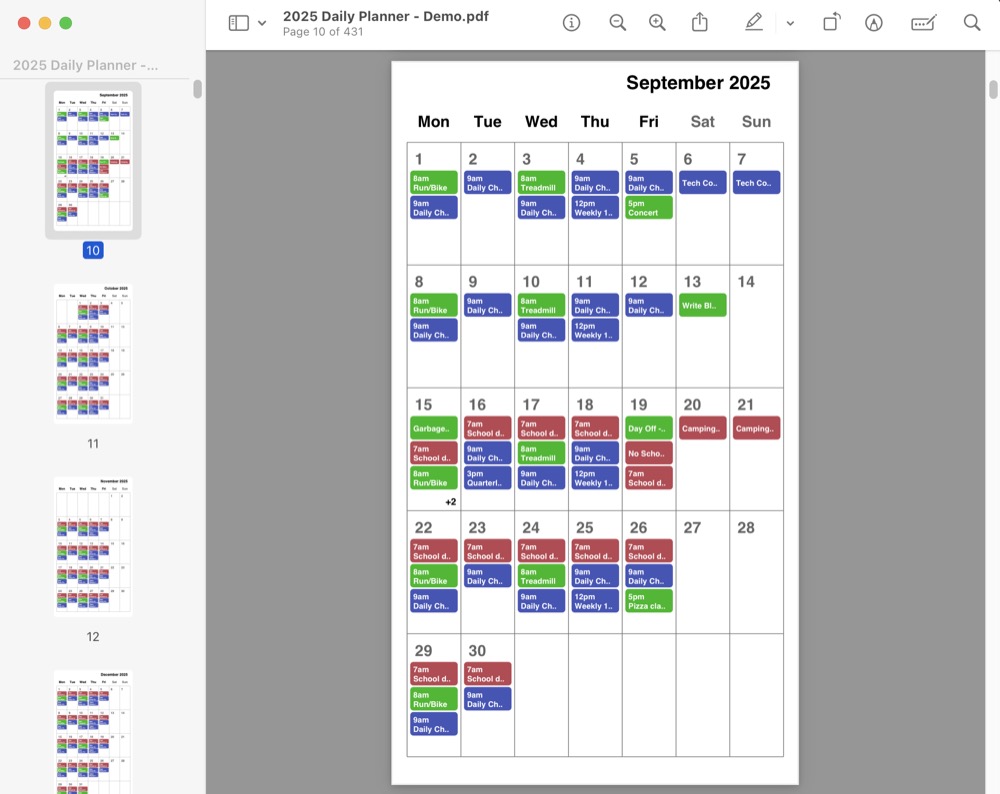
Auto Sync Setup and Device Status
Planneriffic can automatically sync your planner to your reMarkable Paper Pro Move whenever you connect via USB.
There are two modes depending on whether you enable Developer Mode on your Move.
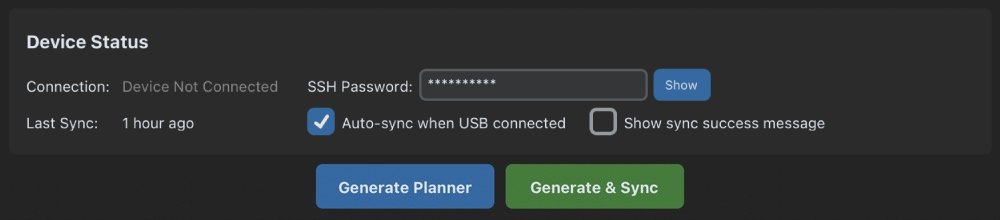
Non-Developer Mode
Best for: Users who want simple automatic syncing without enabling Developer Mode.
How it works: Planneriffic uploads a fresh PDF to your Move each time you connect via USB.
Limitations: Handwritten notes on your planner pages will be overwritten each time you sync.
Setup Instructions - Non-Developer Mode
1. Enable USB Storage on your reMarkable Move
Connect your reMarkable Paper Pro Move via USB, and then go to Settings → Storage, and toggle on USB web interface.
2. Configure Auto Sync in Planneriffic
In Planneriffic, select Auto-sync when USB connected.
3. Test the Connection
- Connect your Move via USB
- Planneriffic will detect it and automatically:
- Refresh your calendar data
- Generate a new planner PDF
- Upload it to your Move
- Check your Move - the planner should appear in your documents
Done! Now whenever you connect your Move via USB with Planneriffic running, it will automatically sync your latest calendar events and upload a new planner PDF.
Developer Mode (Preserves Notes and single PDF sync)
Best for: Users who want to preserve handwritten notes on their planner while syncing calendar updates.
How it works: Planneriffic connects via SSH to sync the the PDF planner, preserving your handwritten layers and updating the calendar events.
Benefits: Your handwritten notes, highlights, and annotations are preserved when syncing calendar updates, and calendar events are updated seamlessly.
Setup Instructions - Developer Mode
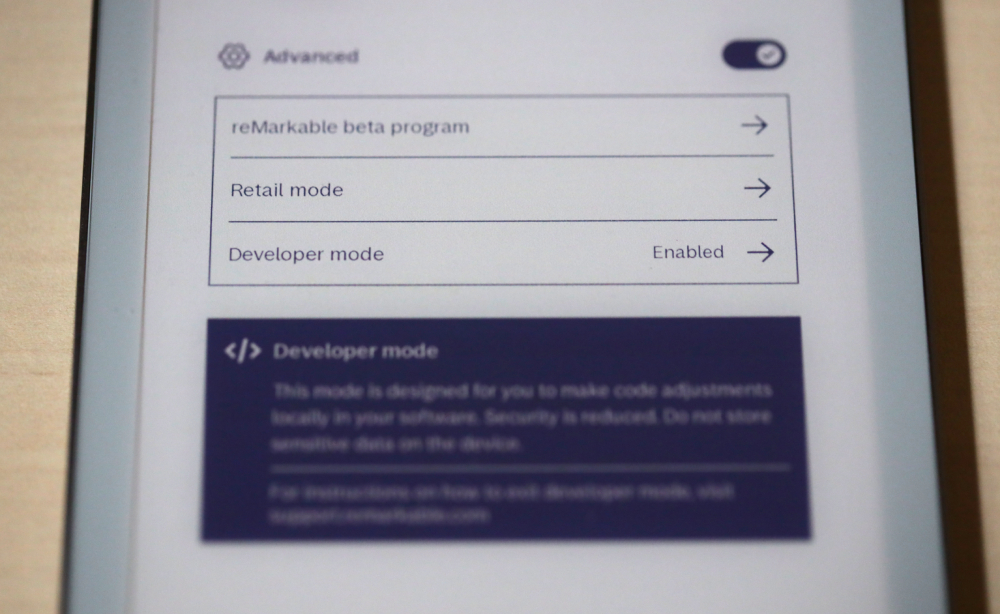
1. Enable Developer Mode on your reMarkable Move
On your reMarkable Paper Pro Move:
- Go to Settings → Software
- Scroll down and tap Developer Mode
- Read the warnings and tap Enable
- Your Move will reboot
Important: Enabling Developer Mode may void your warranty. Only proceed if you're comfortable with this. Also make sure your files are synced to the cloud before enabling, because enabling Developer Mode restores the device to factory settings before syncing your files back to the device.
2. Get Your SSH Password
After enabling Developer Mode:
- Go to Settings → Help
- Click on Copyrights and licenses
- Under General Information, scroll down until you see GPLv3 Compliance
- You'll see your SSH password in bold text
- Write down your password - you'll need it for Planneriffic
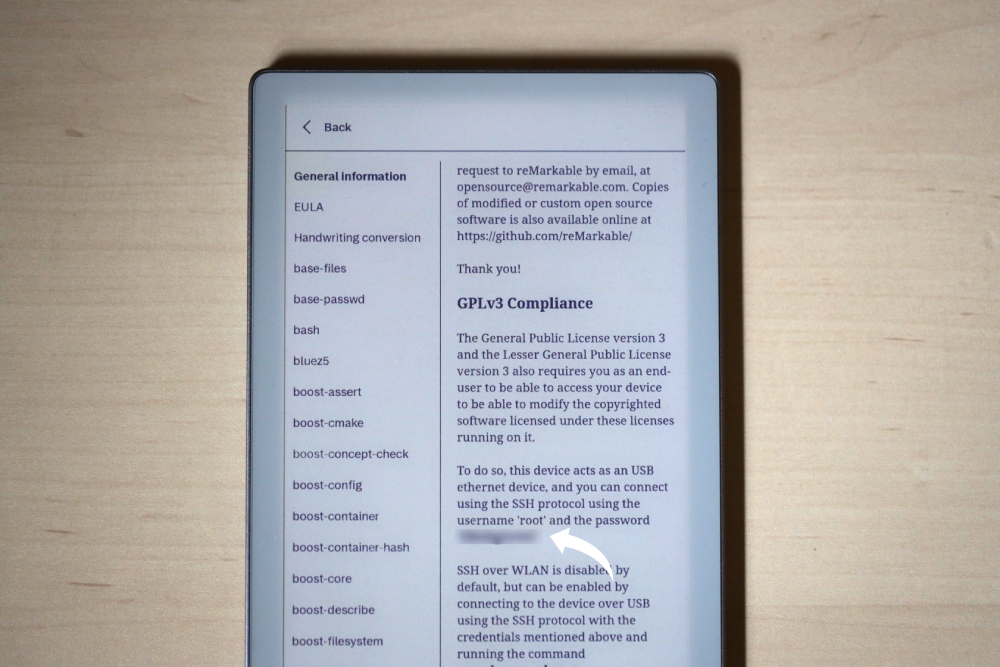
3. Configure Auto Sync in Planneriffic
In Planneriffic, select Auto-sync when USB connected and enter your SSH password.
4. Test the Connection
- Connect your Move via USB
- Planneriffic will detect it and automatically:
- Refresh your calendar data
- Replace your existing planner PDF while preserving handwritten notes
- Upload it to your Move, merging with your existing notes
- Your Move will restart and the planner will appear in your documents
Done!: Your calendar events stay up-to-date while your handwritten notes remain intact!
Minimize to System Tray
Once you have all your settings configured and auto-sync setup, you can minimize Planneriffic to the system tray/menu bar to keep it running in the background.
In both Mac and Windows, click on the 'Minimize to Tray' button in the app.

When minimized, Planneriffic will automatically sync whenever you connect your reMarkable Move via USB.
When the app is running in the background, you'll see a Planneriffic calendar icon in the system tray. When you connect your Move via USB, you'll see a sync icon, and when it completes syncing, you'll see a success icon.
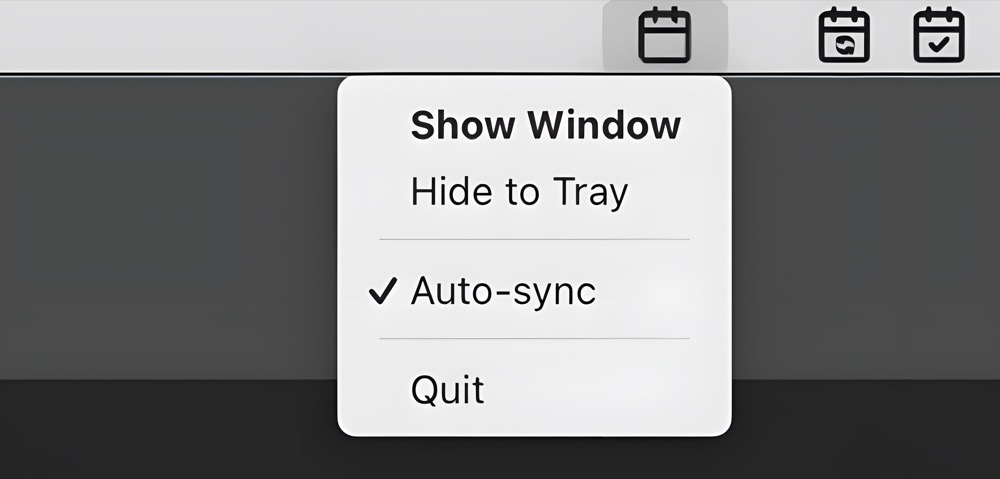
Show Sync Success Message
In the app, enable this option to show a notification popup each time your planner successfully syncs to your reMarkable Move.
Navigation Links
When you open the planner on your ReMarkable move, you can use the built-in navigation links to quickly jump between different sections of the planner.
Note: You have to use your finger to tap the links, as the marker won't work for this.
Here are the available navigation links:
- Yearly Overview: The first page of the planner is the year view. You can click on any month name to jump to that month view. You can also click on each day box to go to that day. They seem like tiny boxes but they actually work pretty well even for large fingers.
- Monthly View: On each month view, you can click on the day boxes to jump to that day view, or the Y icon at the top to go back to the year view.
- Weekly View: On each week view, you can click on the day boxes on the left to jump to those days. You can also click on the M or Y icons at the top of the page.
- Daily View: On each day view, you can click on Y, M, or W links at the top to jump to the year, month or week view. You may have to hide the toolbar to see those links and today's date.
- Daily Note Pages: If you added daily note pages, there is also "D" link at the top of each note page to take you back to that day's calendar view, along with the existing Y, M, and W links.
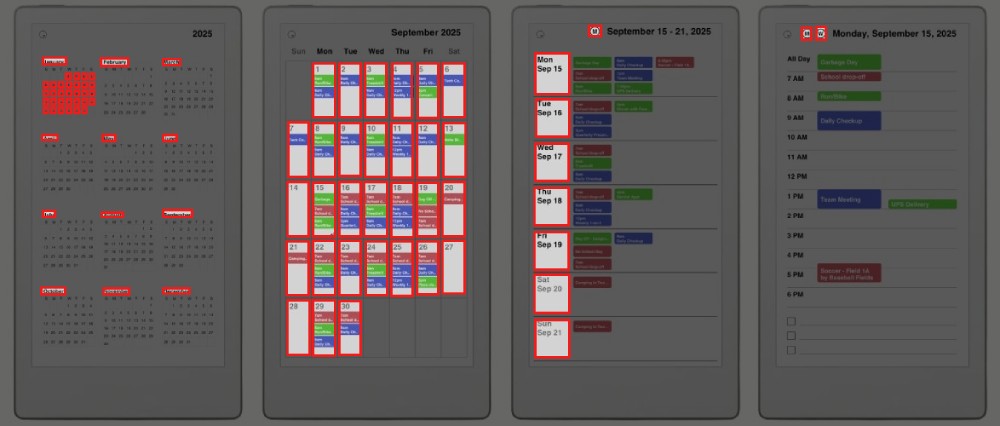
Questions or Need Help?
If you run into any issues or have questions about setup, feel free to reach out via the contact page.
For quick answers, check the FAQ section on the About page.
Happy planning! 📅